Polygonia detects lines that cross (i.e., line intersections) and knows how to create a design with corners at these spots. But it has problems detecting lines that overlap on top of each other. This can happen easily because of the way Polygonia mirrors the lines and the way Polygonia fills the frame with copies of the lines in a tile, especially the lines at the edge of the tile.
Does It Matter?
Overlapping lines are only a problem if you are using a design for making something physical. Anything that follows the edges of the design, such as a laser cutter, a CNC machine, a paper/vinyl cutter, or a 3D-printer, will probably have an issue with a design with overlapping lines.
A Design Without Overlapping Lines
The next three pictures, using a yellow fill, show a design that does not have any issues with overlapping lines. The design has lines that cross each other, lines that have common endpoints (that it, touch each other at the end), and lines that end at the edge of another line. Polygonia handles all these cases.
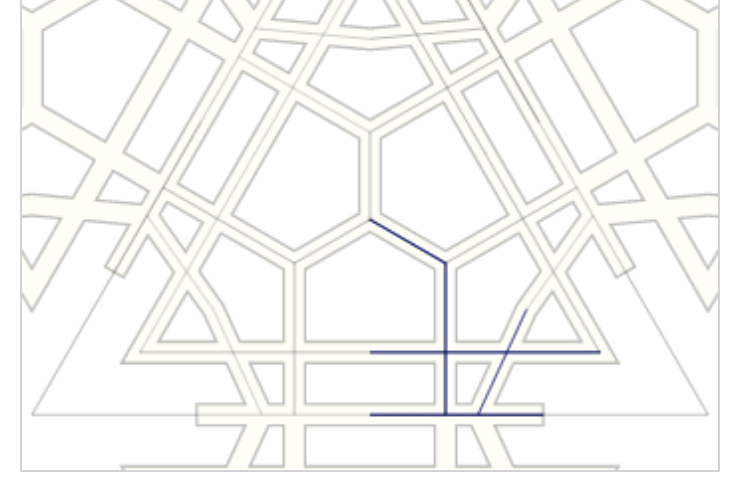
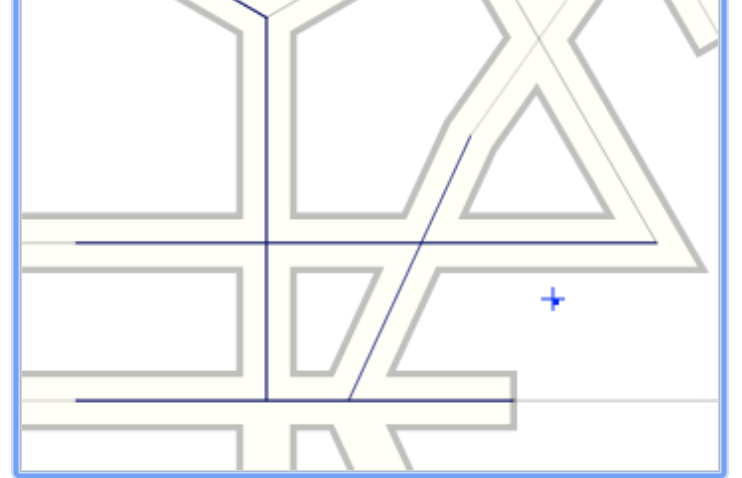
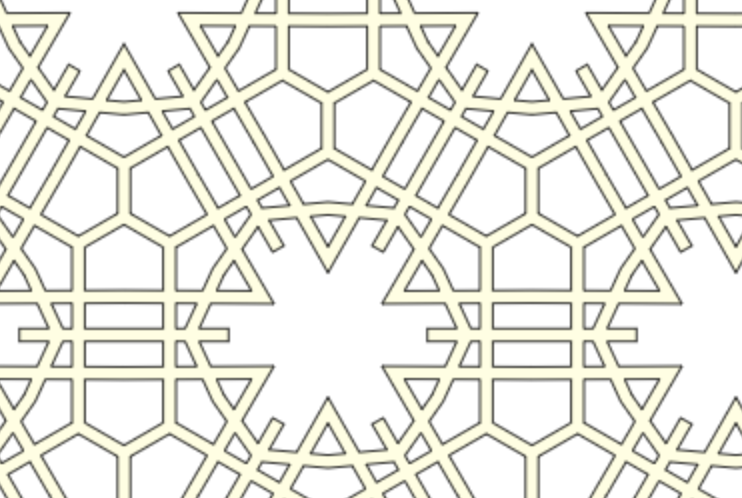
Overlapping Lines
The next three images show two examples of when lines overlap. In this case it is the two horizontal lines.
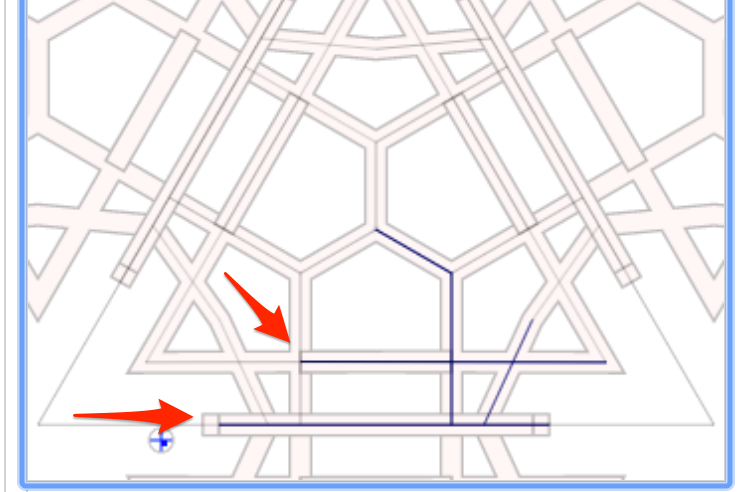
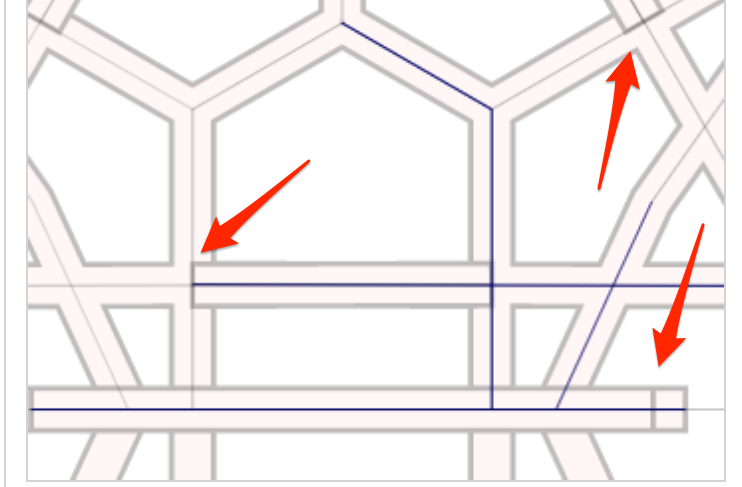
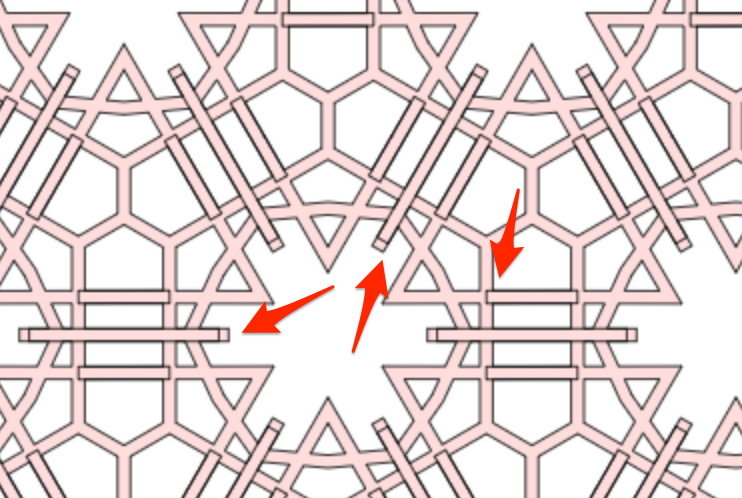
Fixing Overlapping Lines
There are three ways to fix overlapping lines:
- Shorten the line
- Disable mirroring for the line
- Change the angle of the line.
First, to identify if a line is mirrored, we need to look at the “line list”. This is shown in the editor when “Show line info list” is checked in the “Edit Option” area. It is also available in the “Line info” area.
In the picture below I have the mouse (shown by the red plus) over a line (arrow #1). The line itself is highlighted in blue when the mouse is over it. Also, the info for this line in the line list is also highlighted in blue (arrow #2). The first column of the line list is a small indicator (and button) showing if the line is mirrored (arrow #3). We can see for the highlighted line that mirroring is enabled.
I have shortened the other horizontal lines that was also causing overlapping lines. Note that this line did not have mirroring enabled. Instead, the overlapping copy of the line came from the adjacent tile.
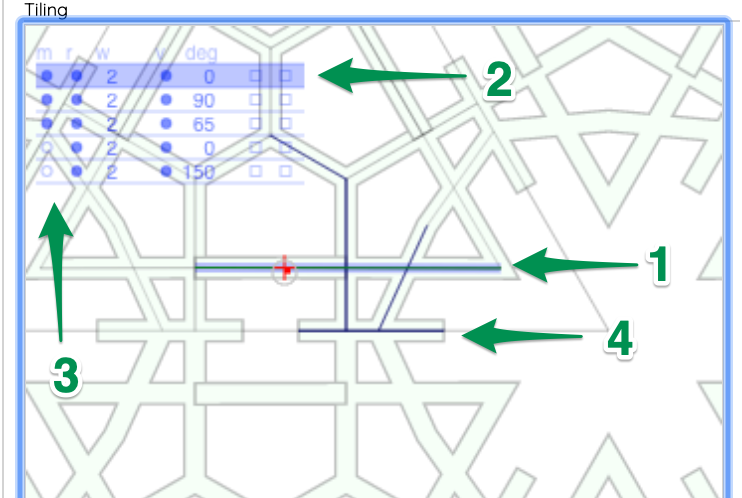
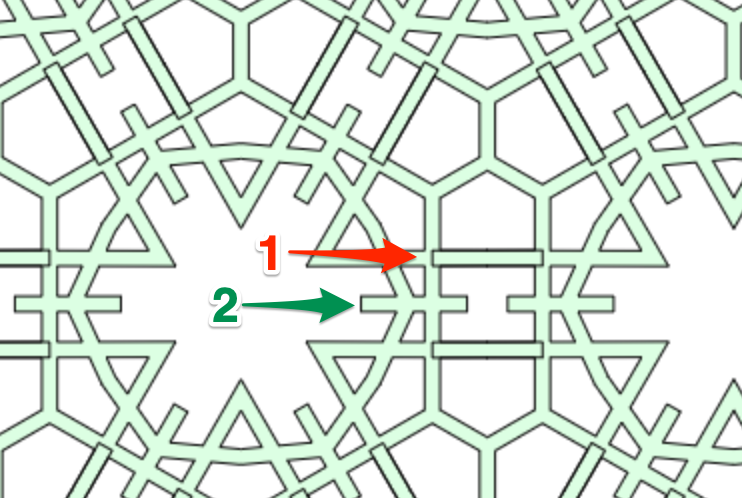
There are three ways to turn off mirroring for a line: 1. click on the mirror button in the line list, 2. press ‘m’ when the mouse is over the line, of 3. press ‘m’ when the mouse is over the row in the line list.
The line list now shows the mirror button as ‘off’.
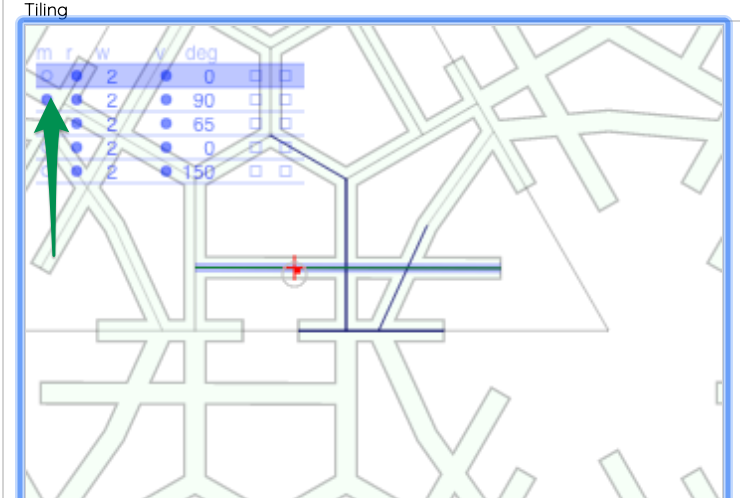
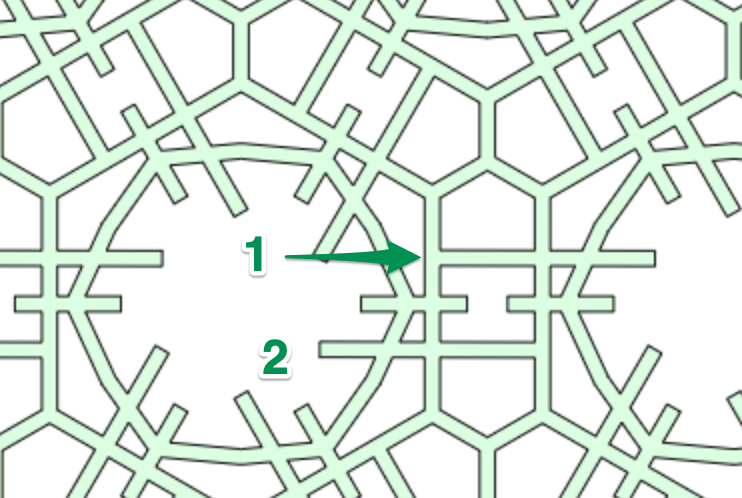




Thank you for this! I was definitely having the overlapping line issue with my Cricut. I appreciate you writing how to fix this.