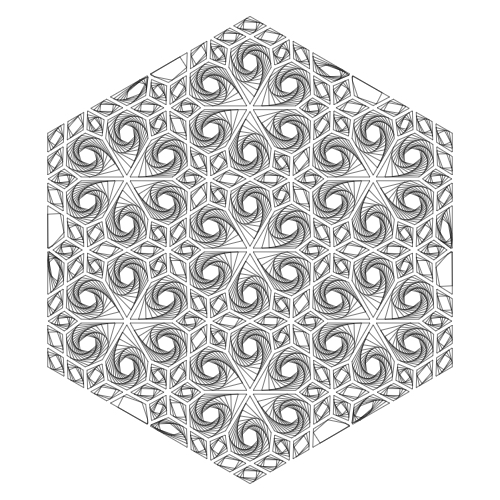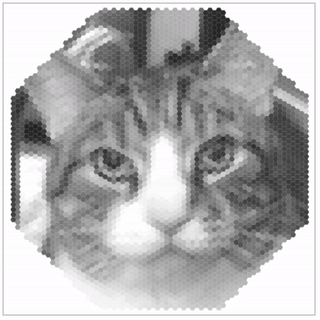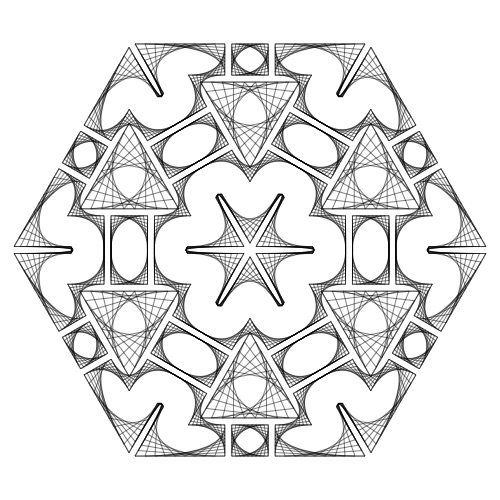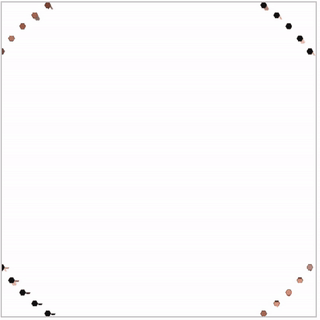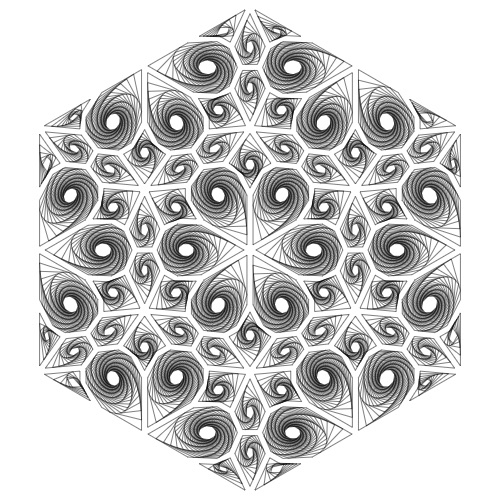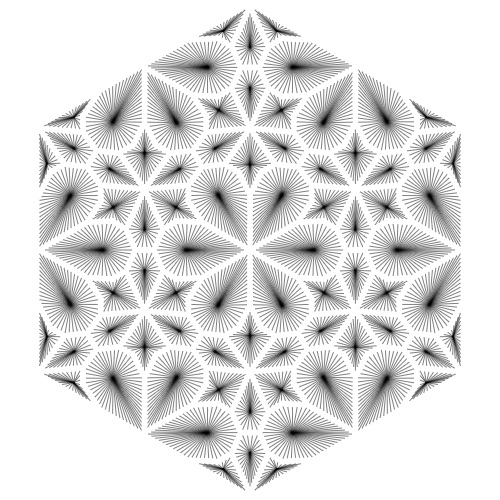The short version of this is that you can now export the polygon information of your designs as data. You can then import that data into other apps to do things like this:
| These samples are created with the Polygonia Polygons demonstration pages and saved with a right-click “Save image as…” or with a screen recorder. |
Polygon data
You can export the polygon data of your designs with the new “Polygon JSON Export …” panel, under the “File” tab. You can save it to a file, copy it to the clipboard, or drag it to another app. The data is saved as JSON. In the panel is a link to “Polygonia Polygons”, which are sample web pages that can display the polygon data.
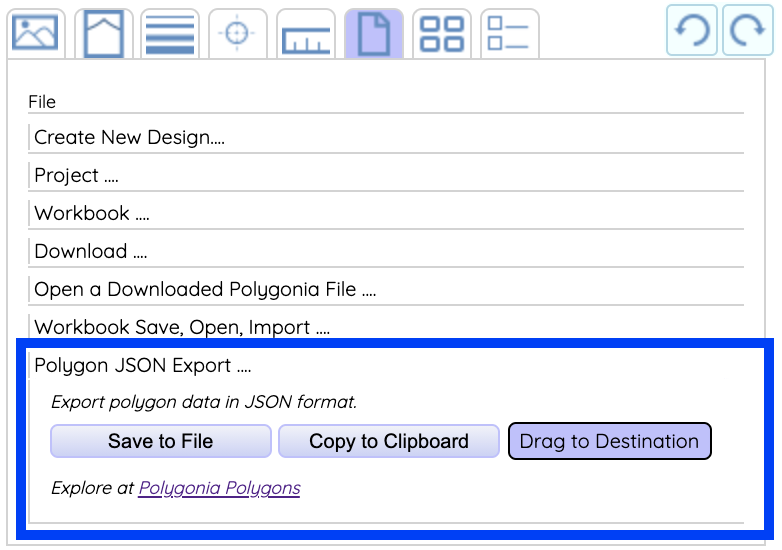
Polygonia Polygons pages
| The new “Polygonia Polygons” page has links to pages that can simply draw your polygons (“render”), draw your polygons with extra lines (“plot”), and move your polygons around (“animate”). |
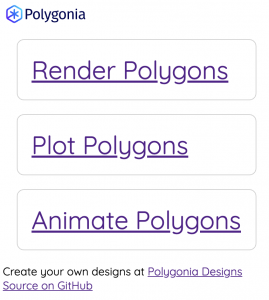
The “Animate” page looks like this when you first open it. You can click one of the buttons at the bottom or drag your own data into the middle of the page. You can either drag a file you saved from Polygonia or drag the data directly from the Polygonia page.
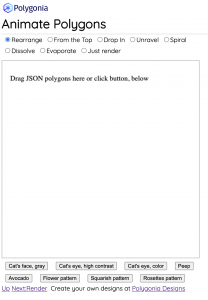
Dragging Polygon Data
| The “Drag to destination” button allows you to quickly and easily get your polygon data to the polygon page: |
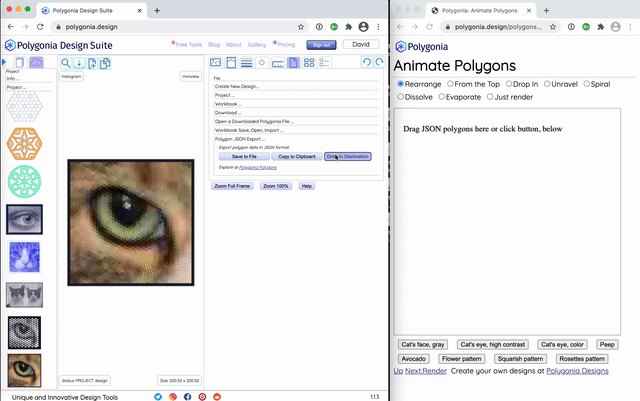
Open Source
I created the Polygonia Polygons pages to serve as examples of what someone, a developer, could do with the data. I also provided the source for the pages to make it easier to get started. What the pages don’t do is provide a way to save anything.
| The source for the Polygonia Polygons pages is on github. |